Software Template Configuration
Backstage software templates create source code, so your Backstage application needs to be set up to allow repository creation.
This is done in your app-config.yaml by adding
Backstage integrations for the
appropriate source code repository for your organization.
Integrations may already be set up as part of your app-config.yaml.
The next step is to add templates to your Backstage app.
Publishing defaults
Software templates can define publish actions, such as publish:github, to
create new repositories or submit pull / merge requests to existing
repositories. You can configure the author and commit message through the
scaffolder configuration in app-config.yaml:
scaffolder:
defaultAuthor:
name: M.C. Hammer # Defaults to `Scaffolder`
email: hammer@donthurtem.com # Defaults to `scaffolder@backstage.io`
defaultCommitMessage: "U can't touch this" # Defaults to 'Initial commit'
To configure who can see the new repositories created from software templates,
add the repoVisibility key within a software template:
- id: publish
name: Publish
action: publish:github
input:
repoUrl: '{{ parameters.repoUrl }}'
repoVisibility: public # or 'internal' or 'private'
Default Environment
The scaffolder supports a defaultEnvironment configuration that provides default parameters and secrets to all templates. This reduces template complexity and improves security by centralizing common values.
scaffolder:
defaultEnvironment:
parameters:
region: eu-west-1
organizationName: acme-corp
defaultRegistry: registry.acme-corp.com
secrets:
AWS_ACCESS_KEY: ${AWS_ACCESS_KEY}
GITHUB_TOKEN: ${GITHUB_TOKEN}
DOCKER_REGISTRY_TOKEN: ${DOCKER_REGISTRY_TOKEN}
Default parameters
Default parameters are accessible via ${{ environment.parameters.* }} in templates. Default parameters are isolated in their own context to avoid naming conflicts.
parameters:
- title: Fill in some steps
required:
- organizationName
properties:
organizationName:
title: organizationName
type: string
description: Unique name of the organization
ui:autofocus: true
ui:options:
rows: 5
steps:
- id: deploy
name: Deploy Application
action: aws:deploy
input:
region: ${{ environment.parameters.region }} # Resolves to defaultEnvironment.parameters.region
organization: ${{ parameters.organizationName }} # Resolves to frontend input value
otherOrganization: ${{ environment.parameters.organizationName }} # Resolves to defaultEnvironment.parameters.organizationName
Secrets
Default secrets are resolved from environment variables and accessible via ${{ environment.secrets.* }} in template actions. Secrets are only available during action execution, not in frontend forms.
- id: deploy
name: Deploy with credentials
action: aws:deploy
input:
accessKey: ${{ environment.secrets.AWS_ACCESS_KEY }} # Resolves to defaultEnvironment.secrets.AWS_ACCESS_KEY
Security Note: Secrets are automatically masked in logs and are only available to backend actions, never exposed to the frontend.
Disabling Docker in Docker situation (Optional)
Software templates use the fetch:template action by default, which requires no
external dependencies and offers a
Cookiecutter-compatible mode.
There is also a fetch:cookiecutter action, which uses
Cookiecutter directly for
templating. By default, the fetch:cookiecutter action will use the
scaffolder-backend/Cookiecutter
docker image.
If you are running Backstage from a Docker container and you want to avoid calling a container inside a container, you can set up Cookiecutter in your own image, this will use the local installation instead.
You can do so by including the following lines in the last step of your
Dockerfile:
RUN apt-get update && apt-get install -y python3 python3-pip
RUN pip3 install cookiecutter
Customizing the ScaffolderPage with Grouping and Filtering
Once you have more than a few software templates you may want to customize your
ScaffolderPage by grouping and surfacing certain templates together. You can
accomplish this by creating groups and passing them to your ScaffolderPage
like below
<ScaffolderPage
groups={[
{
title: 'Recommended',
filter: entity =>
entity?.metadata?.tags?.includes('recommended') ?? false,
},
]}
/>
This code will group all templates with the 'recommended' tag together at the top of the page above any other templates not filtered by this group or others.
You can also further customize groups by passing in a titleComponent instead
of a title which will be a component to use as the header instead of just the
default ContentHeader with the title set as it's value.
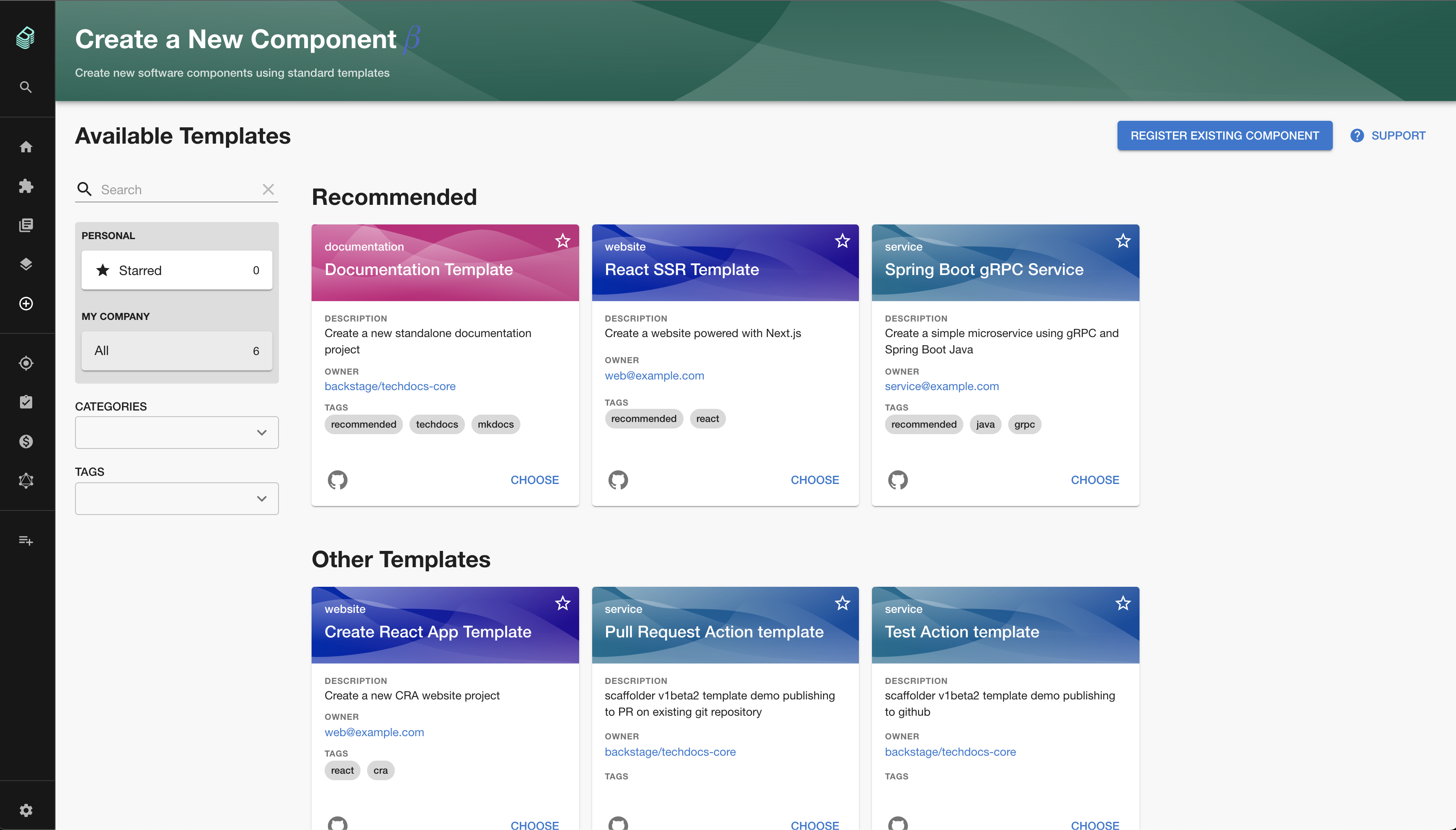
There is also an option to hide some templates. You can have several use cases for that:
- it's still in an experimental phase, so you can combine it with feature flagging for example
- you don't want to make them accessible from template list, but only open it on some action with pre-filled data.
- show different set of templates depends on target environment
<ScaffolderPage
templateFilter={entity =>
entity?.metadata?.tags?.includes('experimental') ?? false
}
/>