Creating your Backstage App
Audience: Developers and Admins
Summary
This guide walks through how to get started creating your very own Backstage customizable app. This is the first step in evaluating, developing on, or demoing Backstage.
By the end of this guide, you will have a standalone Backstage installation running locally with a SQLite database and demo content. To be clear, this is not a production-ready installation, and it does not contain information specific to your organization.
If you are planning to contribute a new feature or bug fix to the Backstage project, we advise you to follow the Contributors guide instead to do a repository-based installation.
Prerequisites
This guide also assumes a basic understanding of working on a Linux based operating system and have some experience with the terminal, specifically, these commands: npm, yarn.
- Access to a Unix-based operating system, such as Linux, macOS or Windows Subsystem for Linux
- A GNU-like build environment available at the command line.
For example, on Debian/Ubuntu you will want to have the
makeandbuild-essentialpackages installed. On macOS, you will want to have runxcode-select --installto get the XCode command line build tooling in place. - An account with elevated rights to install the dependencies
curlorwgetinstalled- Node.js Active LTS Release installed using one of these
methods:
- Using
nvm(recommended)- Installing nvm
- Install and change Node version with nvm
- Node 20 is a good starting point, this can be installed using
nvm install lts/iron
- Binary Download
- Package manager
- Using NodeSource packages
- Using
yarnInstallation- Backstage currently uses Yarn 4.4.1, once you've ran
corepack enableyou'll want to then runyarn set version 4.4.1
- Backstage currently uses Yarn 4.4.1, once you've ran
dockerinstallationgitinstallation- If the system is not directly accessible over your network the following ports need to be opened: 3000, 7007. This is quite uncommon, unless you're installing in a container, VM or remote system.
1. Create your Backstage App
The Backstage app we'll be creating will only have demo data until we set up integrations with your specific data sources!
To install the Backstage Standalone app, we will make use of npx. npx is a tool that comes preinstalled with Node.js and lets you run commands straight from npm or other registries. Before we jump in to running the command, let's chat about what it does.
This command will create a new directory with a Backstage app inside. The wizard will ask you for the name of the app. This name will be created as sub directory in your current working directory.
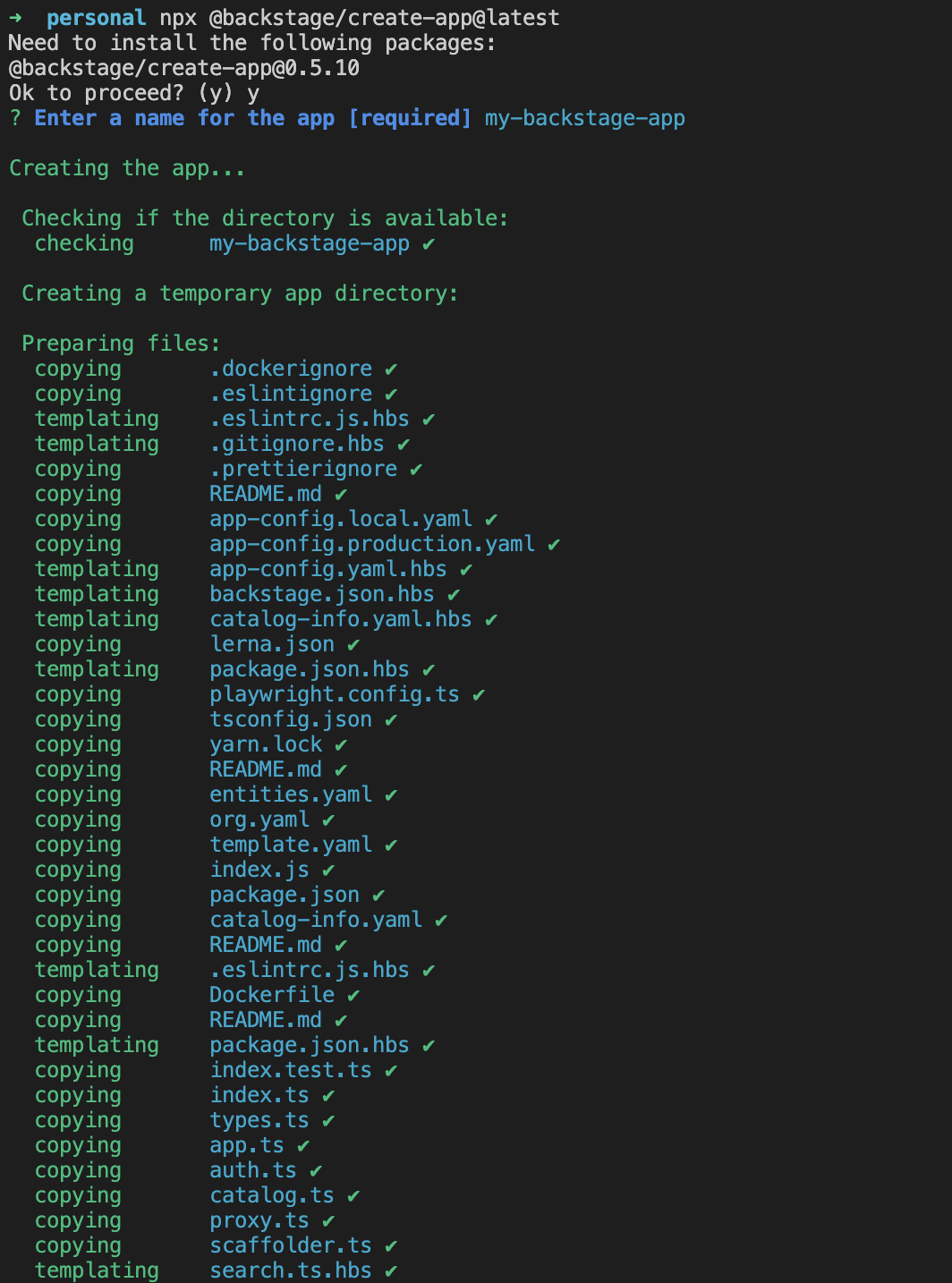
Inside that directory, it will generate all the files and folder structure needed for you to run your app.
General folder structure
Below is a simplified layout of the files and folders generated when creating an app.
app
├── app-config.yaml
├── catalog-info.yaml
├── package.json
└── packages
├── app
└── backend
- app-config.yaml: Main configuration file for the app. See Configuration for more information.
- catalog-info.yaml: Catalog Entities descriptors. See Descriptor Format of Catalog Entities to get started.
- package.json: Root package.json for the project. Note: Be sure that you don't add any npm dependencies here as they probably should be installed in the intended workspace rather than in the root.
- packages/: Lerna leaf packages or "workspaces". Everything here is going to be a separate package, managed by lerna.
- packages/app/: A fully functioning Backstage frontend app that acts as a good starting point for you to get to know Backstage.
- packages/backend/: We include a backend that helps power features such as Authentication, Software Catalog, Software Templates and TechDocs amongst other things.
Now, that we know what it does, let's run it!
npx @backstage/create-app@latest
This may take a few minutes to fully install everything. Don't stress if the loading seems to be spinning nonstop, there's a lot going on in the background.
If this fails on the yarn install step, it's likely that you will need to install some additional dependencies which are used to configure isolated-vm. You can find out more in their requirements section, and then run yarn install manually again after you've completed those steps.
2. Run the Backstage app
Your Backstage app is fully installed and ready to be run! Now that the installation is complete, you can go to the application directory and start the app using the yarn start command. The yarn start command will run both the frontend and backend as separate processes (named [0] and [1]) in the same window.
cd my-backstage-app # your app name
yarn start

Here again, there's a small wait for the frontend to start up. Once the frontend is built, your browser window should automatically open.
When you see the message [0] webpack compiled successfully, you can navigate directly to http://localhost:3000 to see your Backstage app.
You can start exploring the demo immediately.
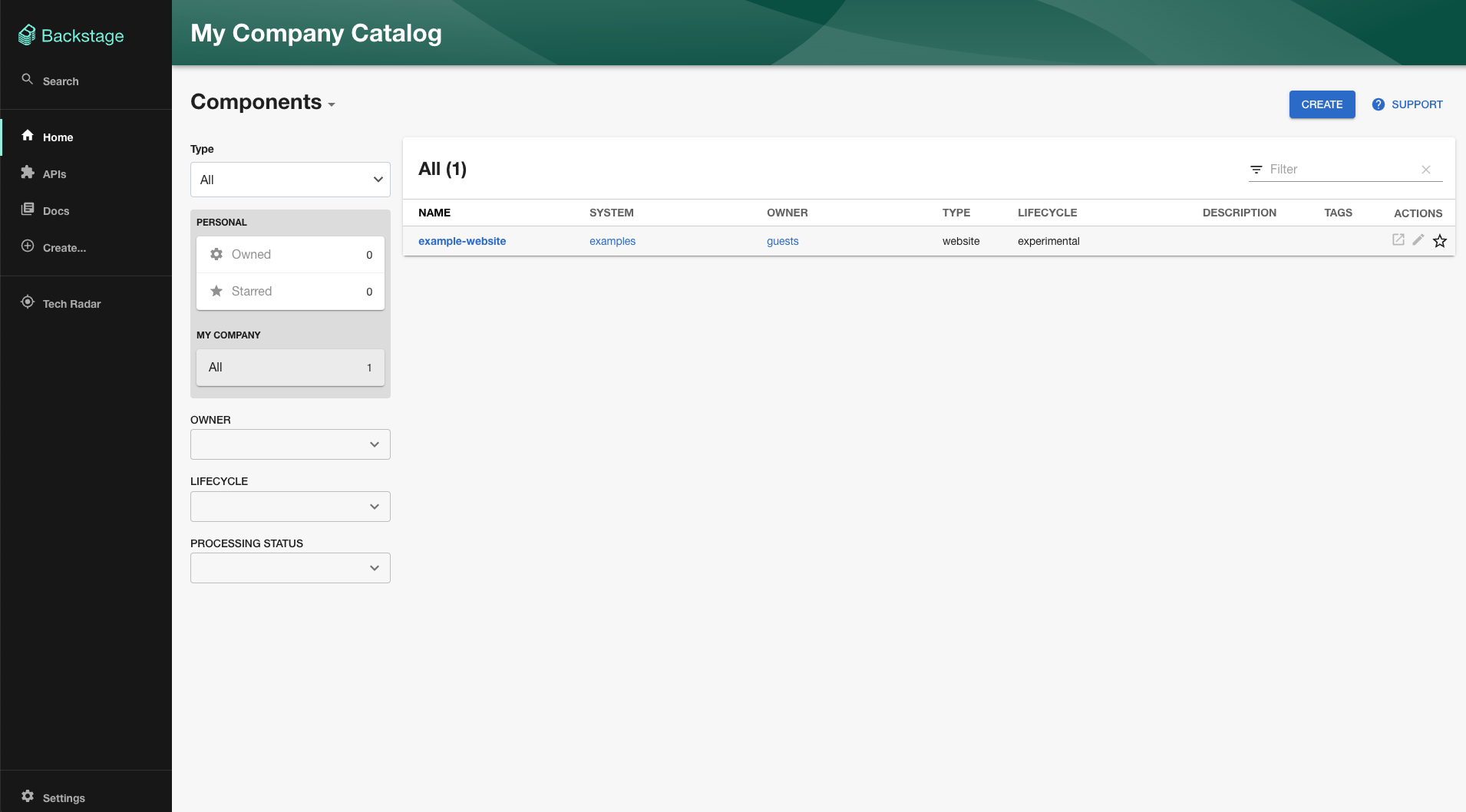
Recap
This tutorial walked through how to deploy Backstage using the npx @backstage/create-app@latest command. That command created a new directory that holds your new Backstage app. That app is currently only configured for development purposes, as it is using an in-memory database and contains demo data.
Next steps
Choose the correct next steps for your user role, if you're likely to be deploying and managing a Backstage instance for your organization, look through the Admin section. If you're likely to be developing on/for Backstage, take a look through the Developer section.
Admin
-
Deploying to production
-
Configuring Backstage
Developer
- Using your Backstage instance
Share your experiences, comments, or suggestions with us: on discord, file issues for any feature or plugin suggestions, or bugs you have, and feel free to contribute!