TechDocs CLI
Utility command line interface for managing TechDocs sites in Backstage.
https://backstage.io/docs/features/techdocs/
Features
- Supports local development/preview of a TechDocs site in a Backstage app.
- Supports generation and publishing of a documentation site in a CI/CD workflow.
techdocs-cli --help
Usage: techdocs-cli [options] [command]
Options:
-V, --version output the version number
-h, --help display help for command
Commands:
generate|build [options] Generate TechDocs documentation site using mkdocs.
publish [options] Publish generated TechDocs site to an external storage AWS S3,
Google GCS, etc.
serve:mkdocs [options] Serve a documentation project locally using mkdocs serve.
serve [options] Serve a documentation project locally in a Backstage app-like
environment
help [command] display help for command
Installation
You can always use npx to run the latest version
of techdocs-cli -
npx @techdocs/cli [command]
Or you can install it using npm -
npm install -g @techdocs/cli
techdocs-cli [command]
Usage
Preview TechDocs site locally in a Backstage like environment
techdocs-cli serve
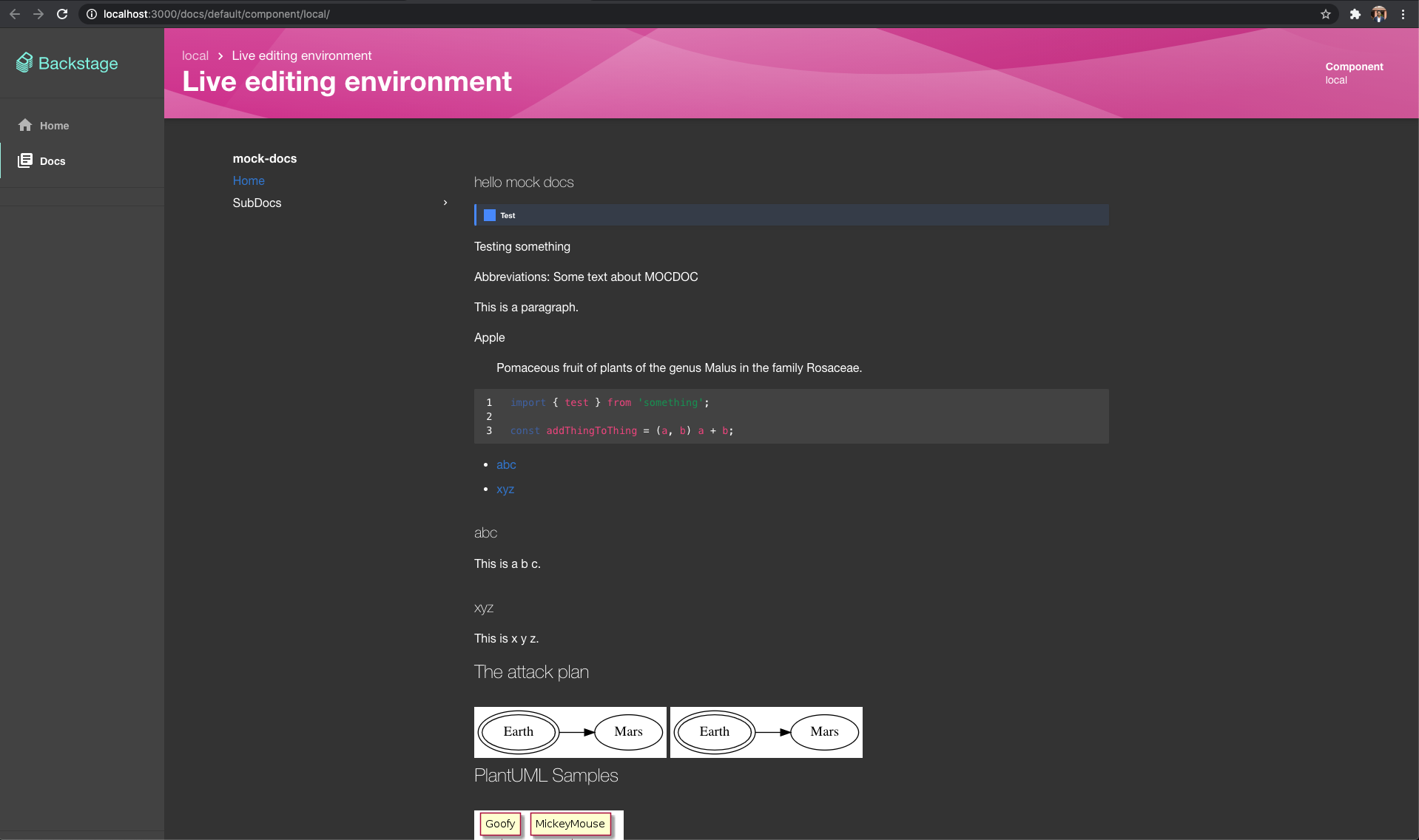
By default, Docker and
techdocs-container is used to
make sure all the dependencies are installed. However, Docker can be disabled
with --no-docker flag.
The command starts two local servers - an MkDocs preview server on port 8000 and a Backstage app server on port 3000. The Backstage app has a custom TechDocs API implementation, which uses the MkDocs preview server as a proxy to fetch the generated documentation files and assets.
Backstage instances might differ from the provided preview app in appearance and
behavior. To preview documentation with a different app, use
--preview-app-bundle-path with a path to the bundle of the app to use instead.
Typically, a dist or build directory.
NOTE: When using a custom techdocs docker image, make sure the entry point is
also ENTRYPOINT ["mkdocs"] or override with --docker-entrypoint.
Command reference:
Usage: techdocs-cli serve [options]
Serve a documentation project locally in a Backstage app-like environment
Options:
-i, --docker-image <DOCKER_IMAGE> The mkdocs docker container to use (default: "spotify/techdocs")
--docker-entrypoint <DOCKER_ENTRYPOINT> Override the image entrypoint
--docker-option <DOCKER_OPTION...> Extra options to pass to the docker run command, e.g. "--add-host=internal.host:192.168.11.12"
(can be added multiple times).
--no-docker Do not use Docker, use MkDocs executable in current user environment.
--mkdocs-parameter-clean Pass "--clean" parameter to mkdocs server running in containerized environment.
--mkdocs-parameter-dirtyreload Pass "--dirtyreload" parameter to mkdocs server running in containerized environment.
--mkdocs-parameter-strict Pass "--strict" parameter to mkdocs server running in containerized environment.
--mkdocs-port <PORT> Port for MkDocs server to use (default: "8000")
--preview-app-bundle-path <PATH_TO_BUNDLE> Preview documentation using a web app other than the included one.
--preview-app-port <PORT> Port where the preview will be served.
Can only be used with "--preview-app-bundle-path". (default: "3000")
-c, --mkdocs-config-file-name <FILENAME> Yaml file to use as config by mkdocs.
-v --verbose Enable verbose output. (default: false)
-h, --help display help for command
Generate TechDocs site from a documentation project
techdocs-cli generate
Alias: techdocs-cli build
The generate command uses the
@backstage/plugin-techdocs-node
package from Backstage for consistency. A Backstage app can also generate and
publish TechDocs sites if techdocs.builder is set to 'local' in
app-config.yaml. See
configuration reference.
By default, this command uses Docker and
techdocs-container to make
sure all the dependencies are installed. But it can be disabled using
--no-docker flag.
Command reference:
techdocs-cli generate --help
Usage: techdocs-cli generate|build [options]
Generate TechDocs documentation site using MkDocs.
Options:
--source-dir <PATH> Source directory containing mkdocs.yml and docs/ directory. (default: ".")
--output-dir <PATH> Output directory containing generated TechDocs site. (default: "./site/")
--docker-image <DOCKER_IMAGE> The mkdocs docker container to use (default: "spotify/techdocs:v1.0.3")
--no-pull Do not pull the latest docker image
--no-docker Do not use Docker, use MkDocs executable and plugins in current user environment.
--techdocs-ref <HOST_TYPE:URL> The repository hosting documentation source files e.g.
url:https://ghe.mycompany.net.com/org/repo.
This value is same as the backstage.io/techdocs-ref annotation of the corresponding
Backstage entity.
It is completely fine to skip this as it is only being used to set repo_url in mkdocs.yml
if not found.
--etag <ETAG> A unique identifier for the prepared tree e.g. commit SHA. If provided it will be stored
in techdocs_metadata.json.
--defaultPlugin <PLUGIN_NAME> Plugins which should be added automatically to the mkdocs.yaml file. (default: [])
--omitTechdocsCoreMkdocsPlugin An option to disable automatic addition of techdocs-core plugin to the mkdocs.yaml files.
Defaults to false, which means that the techdocs-core plugin is always added to the mkdocs file.
--legacyCopyReadmeMdToIndexMd Attempt to ensure an index.md exists falling back to using <docs-dir>/README.md or README.md
in case a default <docs-dir>/index.md is not provided. (default: false)
--runAsDefaultUser Bypass setting the container user as the same user and group id as host for Linux and MacOS (default: false)
-v --verbose Enable verbose output. (default: false)
-h, --help display help for command
Publish generated TechDocs sites
techdocs-cli publish --publisher-type <awsS3|googleGcs|azureBlobStorage> --storage-name <bucket/container name> --entity <namespace/kind/name>
After generating a TechDocs site using techdocs-cli generate, use the publish
command to upload the static generated files on a cloud storage (AWS/GCS) bucket
or (Azure) container which your Backstage app can read from.
The value for --entity must be the Backstage entity which the generated
TechDocs site belongs to. You can find the values in your Entity's
catalog-info.yaml file. If namespace is missing in the catalog-info.yaml,
use default. The directory structure used in the storage bucket is
namespace/kind/name/<files>.
Note that the values are case-sensitive. An example for --entity is
default/Component/<entityName>.
Command reference:
Usage: techdocs-cli publish [options]
Publish generated TechDocs site to an external storage AWS S3, Google GCS, etc.
Options:
--publisher-type <TYPE> (Required always) awsS3 | googleGcs | azureBlobStorage | openStackSwift - same as techdocs.publisher.type in Backstage app-config.yaml
--storage-name <BUCKET/CONTAINER NAME> (Required always) In case of AWS/GCS, use the bucket name. In case of Azure, use container name. Same as
techdocs.publisher.[TYPE].bucketName
--entity <NAMESPACE/KIND/NAME> (Required always) Entity uid separated by / in namespace/kind/name order (case-sensitive). Example: default/Component/myEntity
--legacyUseCaseSensitiveTripletPaths Publishes objects with cased entity triplet prefix when set (e.g. namespace/Kind/name). Only use if your TechDocs backend is configured
the same way. (default: false)
--azureAccountName <AZURE ACCOUNT NAME> (Required for Azure) specify when --publisher-type azureBlobStorage
--azureAccountKey <AZURE ACCOUNT KEY> Azure Storage Account key to use for authentication. If not specified, you must set AZURE_TENANT_ID, AZURE_CLIENT_ID &
AZURE_CLIENT_SECRET as environment variables.
--awsRoleArn <AWS ROLE ARN> Optional AWS ARN of role to be assumed.
--awsEndpoint <AWS ENDPOINT> Optional AWS endpoint to send requests to.
--awsProxy <HTTPS Proxy> Optional Proxy to use for AWS requests.
--awsS3sse <AWS SSE> Optional AWS S3 Server Side Encryption.
--awsS3ForcePathStyle Optional AWS S3 option to force path style.
--awsBucketRootPath <AWS BUCKET ROOT PATH> Optional sub-directory to store files in Amazon S3
--awsMaxAttempts <AWS MAX ATTEMPTS> Optional maximum number of retries for AWS S3 operations. If not specified, default value of 3 is used.
--osCredentialId <OPENSTACK SWIFT APPLICATION CREDENTIAL ID> (Required for OpenStack) specify when --publisher-type openStackSwift
--osSecret <OPENSTACK SWIFT APPLICATION CREDENTIAL SECRET> (Required for OpenStack) specify when --publisher-type openStackSwift
--osAuthUrl <OPENSTACK SWIFT AUTHURL> (Required for OpenStack) specify when --publisher-type openStackSwift
--osSwiftUrl <OPENSTACK SWIFT SWIFTURL> (Required for OpenStack) specify when --publisher-type openStackSwift
--gcsBucketRootPath <GCS BUCKET ROOT PATH> Optional sub-directory to store files in Google cloud storage
--directory <PATH> Path of the directory containing generated files to publish (default: "./site/")
-h, --help display help for command
Publishing from behind a proxy
For users attempting to publish TechDocs content behind a proxy, the TechDocs CLI leverages global-agent to navigate the proxy to successfully connect to that location. To enable global-agent, the following variables need to be set prior to running the techdocs-cli command:
export GLOBAL_AGENT_HTTPS_PROXY=${HTTP_PROXY}
export GLOBAL_AGENT_NO_PROXY=${NO_PROXY}
Migrate content for case-insensitive access
Prior to the beta version of TechDocs (v[0.11.0]), TechDocs were stored in
object storage using a case-sensitive entity triplet (e.g.
default/API/name/index.html). This resulted in a limitation where that exact
case was required in the Backstage URL in order to read/render TechDocs content.
As of v[0.11.0] of the TechDocs plugin, any case is allowed in the URL (e.g.
default/api/name), matching the behavior of the Catalog plugin.
Backstage instances created with TechDocs v[0.11.0] or later do not need this
command. However, when upgrading to this version from an older version of
TechDocs, the migrate command can be used prior to deployment to ensure docs
remain accessible without having to rebuild all docs.
Prior to upgrading to v[0.11.0] or greater, run this command to copy all
assets to their lower-case triplet equivalents like this:
techdocs-cli migrate --publisher-type <awsS3|googleGcs|azureBlobStorage> --storage-name <bucket/container name> --verbose
Once migrated and the upgraded version of the Backstage plugin has been
deployed, you can clean up the legacy, case-sensitive triplet files by
re-running the command with the --removeOriginal flag passed, which moves
(rather than copies) the files. Note: this deletes files and is therefore a
destructive operation that should performed with caution.
techdocs-cli migrate --publisher-type <awsS3|googleGcs|azureBlobStorage> --storage-name <bucket/container name> --removeOriginal --verbose
Afterward, update your TechDocs CLI to v[0.7.0] to ensure further publishing
happens using a lower-case entity triplet.
Note: arguments for this command largely match those of the publish command,
depending on your chosen storage provider. Run techdocs-cli migrate --help for
details.
Authentication
You need to make sure that your environment is able to authenticate with the
target cloud provider. techdocs-cli uses the official Node.js clients provided
by AWS (v3), Google Cloud and Azure. You can authenticate using environment
variables and/or by other means (~/.aws/credentials, ~/.config/gcloud etc.)
Refer to the Authentication section of the following documentation depending upon your cloud storage provider -
Development
You are welcome to contribute to TechDocs CLI to improve it and support new features! See the project README for more information.