Logging into Backstage
Audience: All
Summary
This guide will provide a quick tutorial on how to log in to your Backstage instance. It should be used as both an introduction to Backstage's authentication system as well as a debugging guide for any issues you may have while logging in.
Prerequisites
You should have already have a standalone app and completed the GitHub OAuth app setup defined in the authentication tutorial.
1. Login to Backstage
Run your Backstage app with yarn start. Navigate to http://localhost:3000.
If you're not already logged in, you should see a login screen like this,
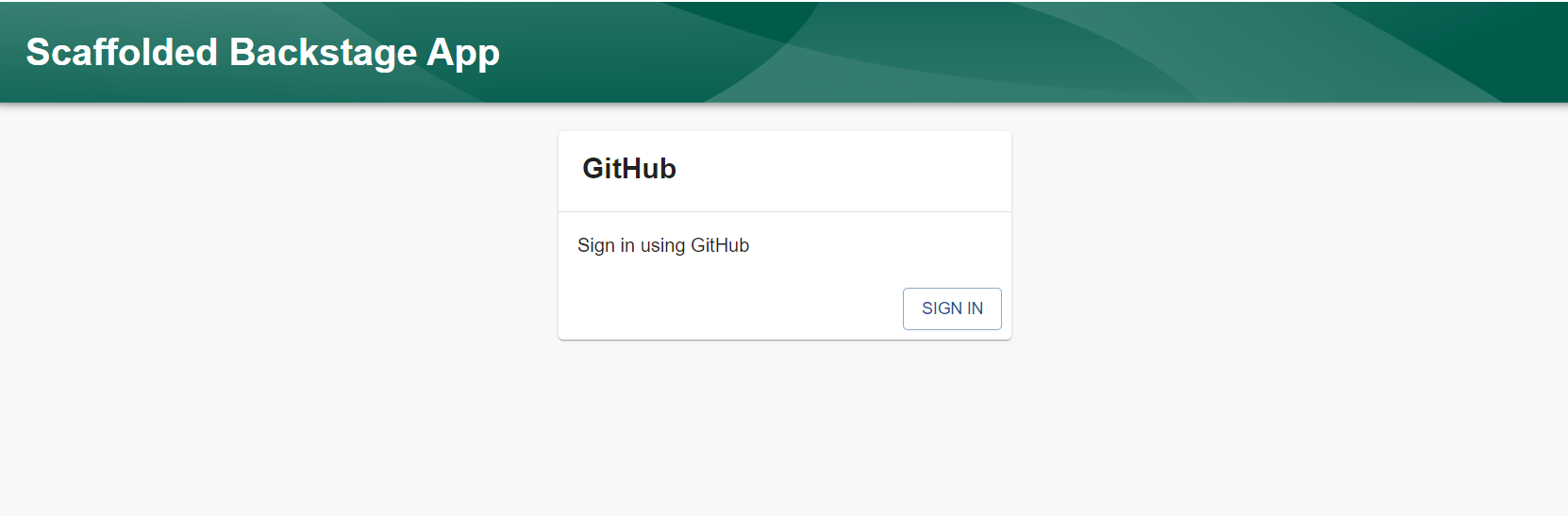
To login, you should choose the "GitHub" provider and click the "Sign in" button. This will redirect you to a GitHub OAuth page. Verify that the scopes mentioned on that page match the setup you did in the authentication tutorial. Once you click "Confirm", you will be brought back to the Backstage interface and signed in!
If you are already logged in, you will be automatically brought to your Backstage instance.
2. Verify that you're logged in
Once you've logged in, find the "Settings" item in the navigation bar to the left. Click it and you will see your profile. If you see your profile picture and name from GitHub here, congratulations! You've successfully set up a GitHub authentication integration.
If you don't see your profile picture and name, check that you followed all of the steps in the authentication tutorial. If you have, search for similar issues on the Discord server.