Getting Started
The Backstage Notifications System provides a way for plugins and external services to send notifications to Backstage users. These notifications are displayed in the dedicated page of the Backstage frontend UI or by frontend plugins per specific scenarios. Additionally, notifications can be sent to external channels (like email) via "processors" implemented within plugins.
Notifications can be optionally extended with the signals plugin, which provides a push mechanism to ensure users receive notifications immediately.
Upgrade to the latest version of Backstage
To ensure your version of Backstage has all the latest notifications and signals related functionality, it’s important to upgrade to the latest version. The Backstage upgrade helper is a great tool to help ensure that you’ve made all the necessary changes during the upgrade!
About notifications
Notifications are messages sent to either individual users or groups. They are not intended for inter-process communication of any kind.
There are two basic types of notifications:
- Broadcast: Messages sent to all users of Backstage.
- Entity: Messages delivered to specific listed entities, such as Users or Groups.
Example of use-cases:
- System-wide announcements or alerts
- Notifications for component owners, e.g. build failures, successful deployments, new vulnerabilities
- Notifications for individuals, e.g. updates you have subscribed to, new required training courses
- Notifications pertaining to a particular entity in the catalog: A notification might apply to an entity and the owning team.
Installation
As of the 1.42.0 release of Backstage, Notifications and Signals are installed as part of the default @backstage/create-app instance which means you won't need to follow the installations steps outlined here. The only exception to this is adding the Notifications tab to User Settings to allow managing these settings.
The following sections will walk you through the installation of the various parts of the Backstage Notification System.
Add Notifications Backend
First we need to add the backend package:
yarn --cwd packages/backend add @backstage/plugin-notifications-backend
Then we need to add it to our backend:
const backend = createBackend();
// ...
backend.add(import('@backstage/plugin-notifications-backend'));
Add Notifications Frontend
First we need to add the frontend package:
yarn --cwd packages/app add @backstage/plugin-notifications
To add the notifications main menu, add the following:
import { NotificationsSidebarItem } from '@backstage/plugin-notifications';
<SidebarPage>
<Sidebar>
<SidebarGroup>
// ...
<NotificationsSidebarItem />
</SidebarGroup>
</Sidebar>
</SidebarPage>;
Also add the route to notifications:
import { NotificationsPage } from '@backstage/plugin-notifications';
<FlatRoutes>
// ...
<Route path="/notifications" element={<NotificationsPage />} />
</FlatRoutes>;
Optional: Add Signals
The use of signals is optional but improves the user experience.
Optional: Add Signals Backend
Add signals to your backend by first adding the backend package:
yarn --cwd packages/backend add @backstage/plugin-signals-backend
Then add the signals plugin to your backend:
const backend = createBackend();
// ...
backend.add(import('@backstage/plugin-signals-backend'));
Optional: Signals Frontend
Start with adding the frontend package:
yarn --cwd packages/app add @backstage/plugin-signals
To install the plugin, add the SignalsDisplay to your app root:
import { SignalsDisplay } from '@backstage/plugin-signals';
export default app.createRoot(
<>
<AlertDisplay transientTimeoutMs={2500} />
<OAuthRequestDialog />
<SignalsDisplay />
<AppRouter>
<VisitListener />
<Root>{routes}</Root>
</AppRouter>
</>,
);
If the signals plugin is properly configured, it will be automatically discovered by the notifications plugin and used.
User-specific notification settings
The notifications plugin provides a way for users to manage their notification settings. To enable this, you must
add the UserNotificationSettingsCard to your frontend.
<Route path="/settings" element={<UserSettingsPage />}>
<SettingsLayout.Route path="/advanced" title="Advanced">
<AdvancedSettings />
</SettingsLayout.Route>
<SettingsLayout.Route path="/notifications" title="Notifications">
<UserNotificationSettingsCard
originNames={{ 'plugin:scaffolder': 'Scaffolder' }}
/>
</SettingsLayout.Route>
</Route>
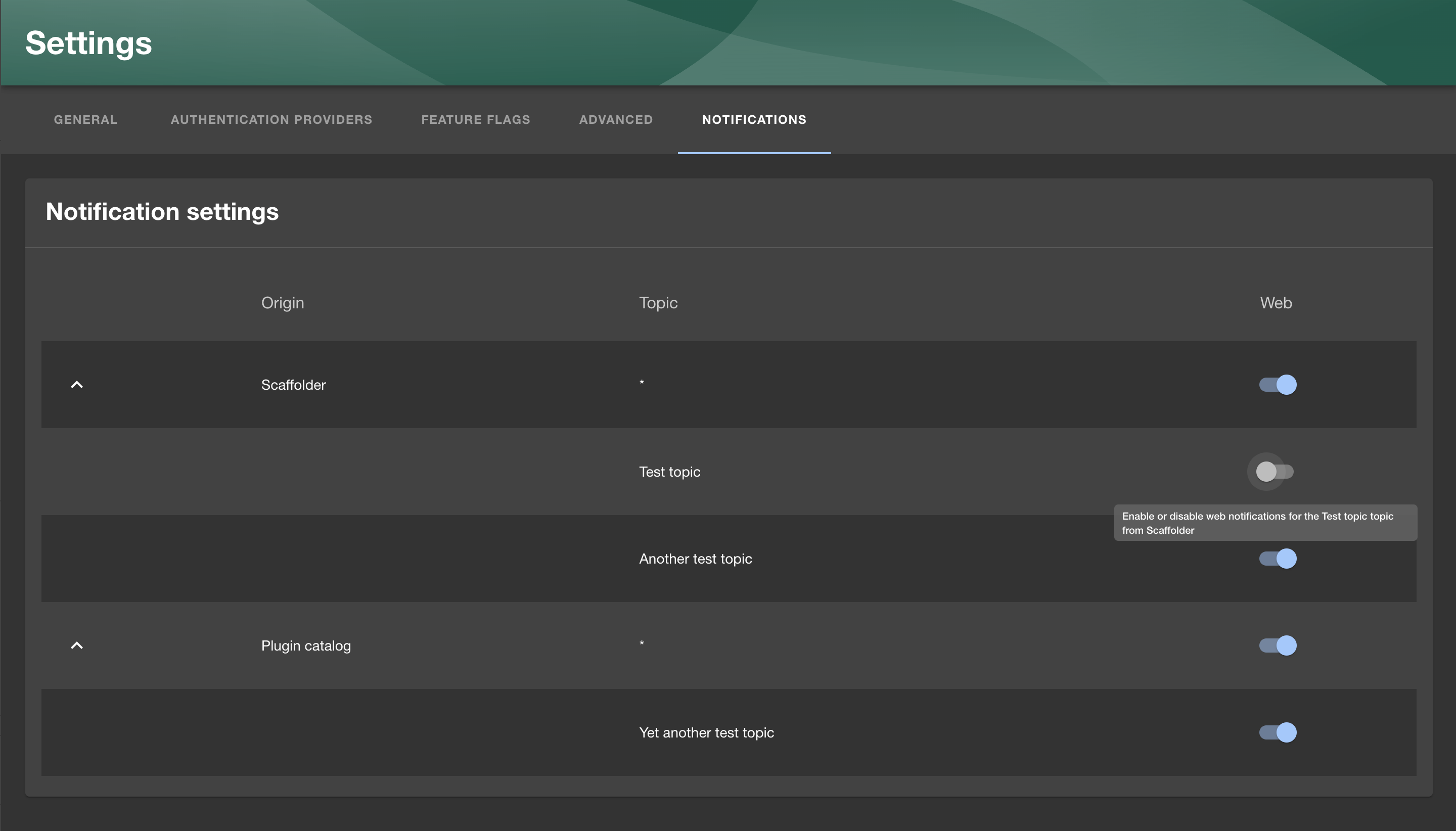
You can customize the origin names shown in the UI by passing an object where the keys are the origins and the values are the names you want to show in the UI.
Each notification processor will receive its own row in the settings page, where the user can enable or disable notifications from that processor.
Default notification settings
You can configure default notification settings for all users in your app-config.yaml file. This allows you to set up notification preferences globally, such as disabling specific channels or origins by default, implementing an opt-in strategy instead of opt-out.
Channel-level defaults
You can set a default enabled state for an entire channel. When set to false, the channel uses an opt-in strategy where notifications are disabled by default unless explicitly enabled by the user or for specific origins.
notifications:
defaultSettings:
channels:
- id: 'Web'
enabled: false # Opt-in strategy: channel disabled by default
- id: 'Email'
enabled: true # Opt-out strategy: channel enabled by default (default behavior)
Origin-level defaults
You can also configure defaults for specific origins within a channel:
notifications:
defaultSettings:
channels:
- id: 'Web'
enabled: true # Channel is enabled by default
origins:
- id: 'plugin:scaffolder'
enabled: false # Disable scaffolder notifications by default
- id: 'plugin:catalog'
enabled: true # Enable catalog notifications by default
Topic-level defaults
For even more granular control, you can set defaults for specific topics within origins:
notifications:
defaultSettings:
channels:
- id: 'Email'
enabled: false # Email is opt-in by default
origins:
- id: 'plugin:catalog'
enabled: true # But catalog notifications are enabled
topics:
- id: 'entity:validation:error'
enabled: false # Except validation errors
Note: If a channel's enabled flag is not set, it defaults to true for backwards compatibility. When a channel is set to enabled: false, all origins within that channel default to disabled unless explicitly enabled.
Automatic notification cleanup
Notifications are deleted automatically after a certain period of time to prevent the database from growing indefinitely and to keep the user interface clean. The default retention period is set to 1 year, meaning that notifications older than that will be deleted automatically.
The retention period can be configured by setting the notifications.retention in the app-config.yaml file.
notifications:
retention: 1y
If the retention is set to false, notifications will not be automatically deleted.
Scaffolder Action
As of the 1.42.0 release of Backstage, the Notifications Scaffolder action is installed as part of the default @backstage/create-app instance which means you won't need to follow the installations steps outlined here. Feel free to skip to the Basic Example.
There is also a Scaffolder action that you can use to send a notification as part of your Software Template.
First we need to add the backend package:
yarn --cwd packages/backend add @backstage/plugin-scaffolder-backend-module-notifications
Then we need to add it to our backend:
const backend = createBackend();
// ...
backend.add(
import('@backstage/plugin-scaffolder-backend-module-notifications'),
);
Basic Example
Here's an example of how you can use it in your Software Template, more details and examples can be found in the "Installed actions" screen in your Backstage instances:
steps:
- id: notify
name: Notify
action: notification:send
input:
recipients: entity
entityRefs:
- user:default/guest
title: 'Template executed'
info: 'Your template has been executed'
severity: 'normal'
The example above would send a notification to the Guest user (user:default/guest)
Additional info
An example of a backend plugin sending notifications can be found in the @backstage/plugin-scaffolder-backend-module-notifications package.
Sources of the notifications and signals plugins: