Microsoft Azure Authentication Provider
The Backstage core-plugin-api package comes with a Microsoft authentication
provider that can authenticate users using Azure OAuth.
Configure App Registration on Azure
Depending on how locked down your company is, you may need a directory administrator to do some or all of these instructions.
Go to Azure Portal > App registrations and find your existing app registration, or create a new one. If you have an existing App Registration for Backstage, use that rather than create a new one.
On your app registration's overview page, add a new Web platform configuration, with the configuration:
- Redirect URI:
https://your-backstage.com/api/auth/microsoft/handler/frame(for local dev, typicallyhttp://localhost:7007/api/auth/microsoft/handler/frame) - Front-channel logout Url: blank
- Implicit grant and hybrid flows: All unchecked
On the API permissions tab, click on Add Permission, then add the following Delegated permission for the Microsoft Graph API.
emailoffline_accessopenidprofileUser.Read- Optional custom scopes of the
Microsoft GraphAPI defined in the app-config.yaml file.
Your company may require you to grant admin consent for these permissions. Even if your company doesn't require admin consent, you may wish to do so as it means users don't need to individually consent the first time they access backstage. To grant admin consent, a directory admin will need to come to this page and click on the Grant admin consent for COMPANY NAME button.
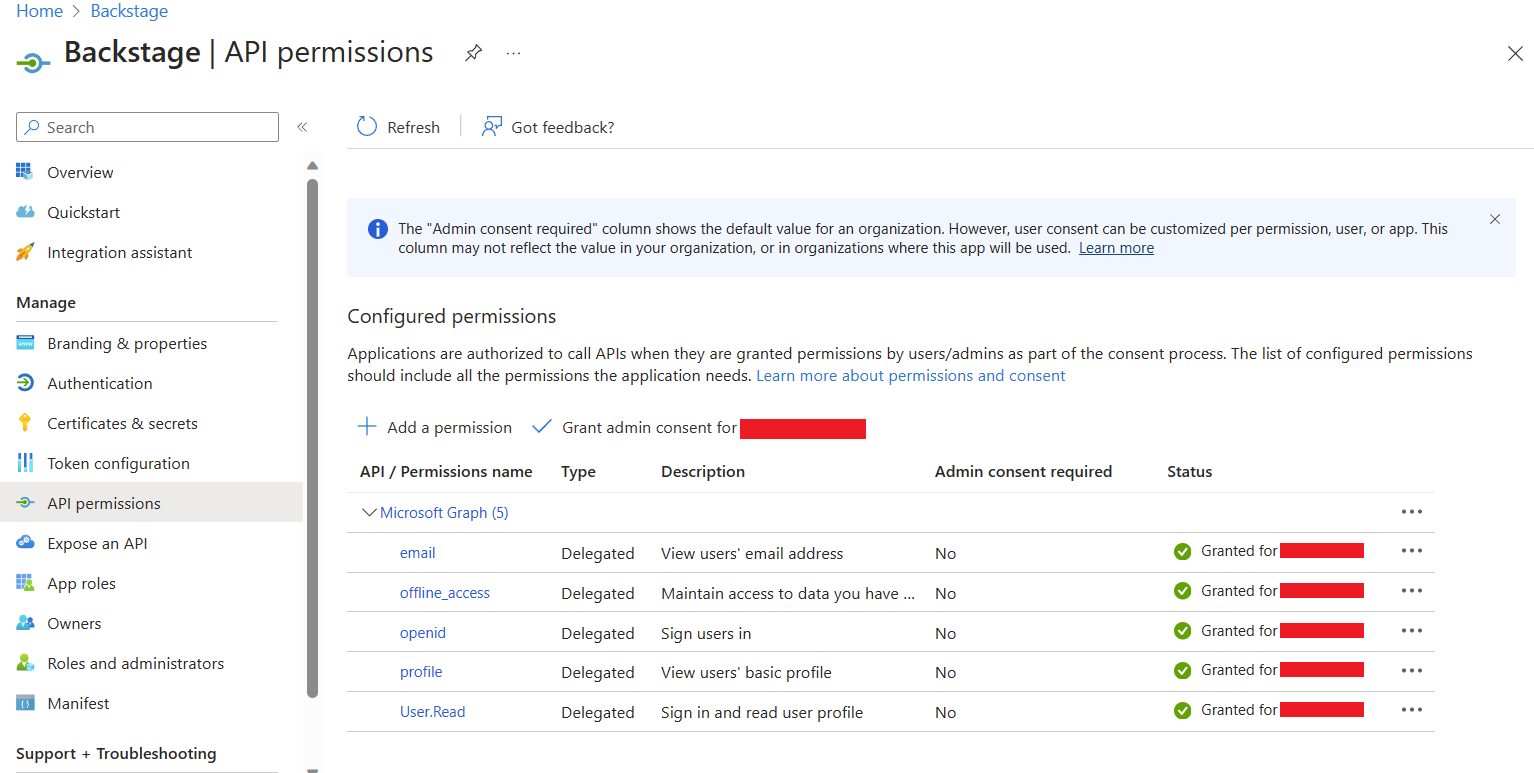
If you're using an existing app registration, and backstage already has a client secret, you can re-use that. If not, go to the Certificates & Secrets page, then the Client secrets tab and create a new client secret. Make a note of this value as you'll need it in the next section.
Outbound Network Access
If your environment has restrictions on outgoing access (e.g. through firewall rules), make sure your Backstage backend has access to the following hosts:
login.microsoftonline.com, to get and exchange authorization codes and access tokensgraph.microsoft.com, to fetch user profile information (as seen in this source code). If this host is unreachable, users may see anAuthentication failed, failed to fetch user profileerror when they attempt to log in.
Configuration
The provider configuration can then be added to your app-config.yaml under the
root auth configuration:
auth:
environment: development
providers:
microsoft:
development:
clientId: ${AZURE_CLIENT_ID}
clientSecret: ${AZURE_CLIENT_SECRET}
tenantId: ${AZURE_TENANT_ID}
domainHint: ${AZURE_TENANT_ID}
signIn:
resolvers:
# See https://backstage.io/docs/auth/microsoft/provider#resolvers for more resolvers
- resolver: userIdMatchingUserEntityAnnotation
The Microsoft provider is a structure with three mandatory configuration keys:
clientId: Application (client) ID, found on App Registration > OverviewclientSecret: Secret, found on App Registration > Certificates & secretstenantId: Directory (tenant) ID, found on App Registration > OverviewdomainHint(optional): Typically the same astenantId. Leave blank if your app registration is multi tenant. When specified, this reduces login friction for users with accounts in multiple tenants by automatically filtering away accounts from other tenants. For more details, see Home Realm DiscoveryadditionalScopes(optional): List of scopes for the App Registration, to be requested in addition to the required ones.skipUserProfile(optional): If true, skips loading the user profile even if theUser.Readscope is present. This is a performance optimization during login and can be used with resolvers that only needs the email address inspec.profile.emailobtained when theemailOAuth2 scope is present.sessionDuration(optional): Lifespan of the user session.
Resolvers
This provider includes several resolvers out of the box that you can use:
emailMatchingUserEntityProfileEmail: Matches the email address from the auth provider with the User entity that has a matchingspec.profile.email. If no match is found it will throw aNotFoundError.emailLocalPartMatchingUserEntityName: Matches the local part of the email address from the auth provider with the User entity that has a matchingname. If no match is found it will throw aNotFoundError.emailMatchingUserEntityAnnotation: Matches the email address from the auth provider with the User entity where the value of themicrosoft.com/emailannotation matches. If no match is found it will throw aNotFoundError.userIdMatchingUserEntityAnnotation: Matches the user profile ID from the auth provider with the User entity where the value of thegraph.microsoft.com/user-idannotation matches. This resolver is recommended to resolve users without an email in their profile. If no match is found it will throw aNotFoundError.
The resolvers will be tried in order, but will only be skipped if they throw a NotFoundError.
If these resolvers do not fit your needs you can build a custom resolver, this is covered in the Building Custom Resolvers section of the Sign-in Identities and Resolvers documentation.
Backend Installation
To add the provider to the backend we will first need to install the package by running this command:
yarn --cwd packages/backend add @backstage/plugin-auth-backend-module-microsoft-provider
Then we will need to this line:
backend.add(import('@backstage/plugin-auth-backend'));
backend.add(import('@backstage/plugin-auth-backend-module-microsoft-provider'));
Adding the provider to the Backstage frontend
To add the provider to the frontend, add the microsoftAuthApiRef reference and
SignInPage component as shown in
Adding the provider to the sign-in page.