Backstage Software Catalog
What is a Software Catalog?
The Backstage Software Catalog is a centralized system that keeps track of ownership and metadata for all the software in your ecosystem (services, websites, libraries, data pipelines, etc). The catalog is built around the concept of metadata YAML files stored together with the code, which are then harvested and visualized in Backstage.
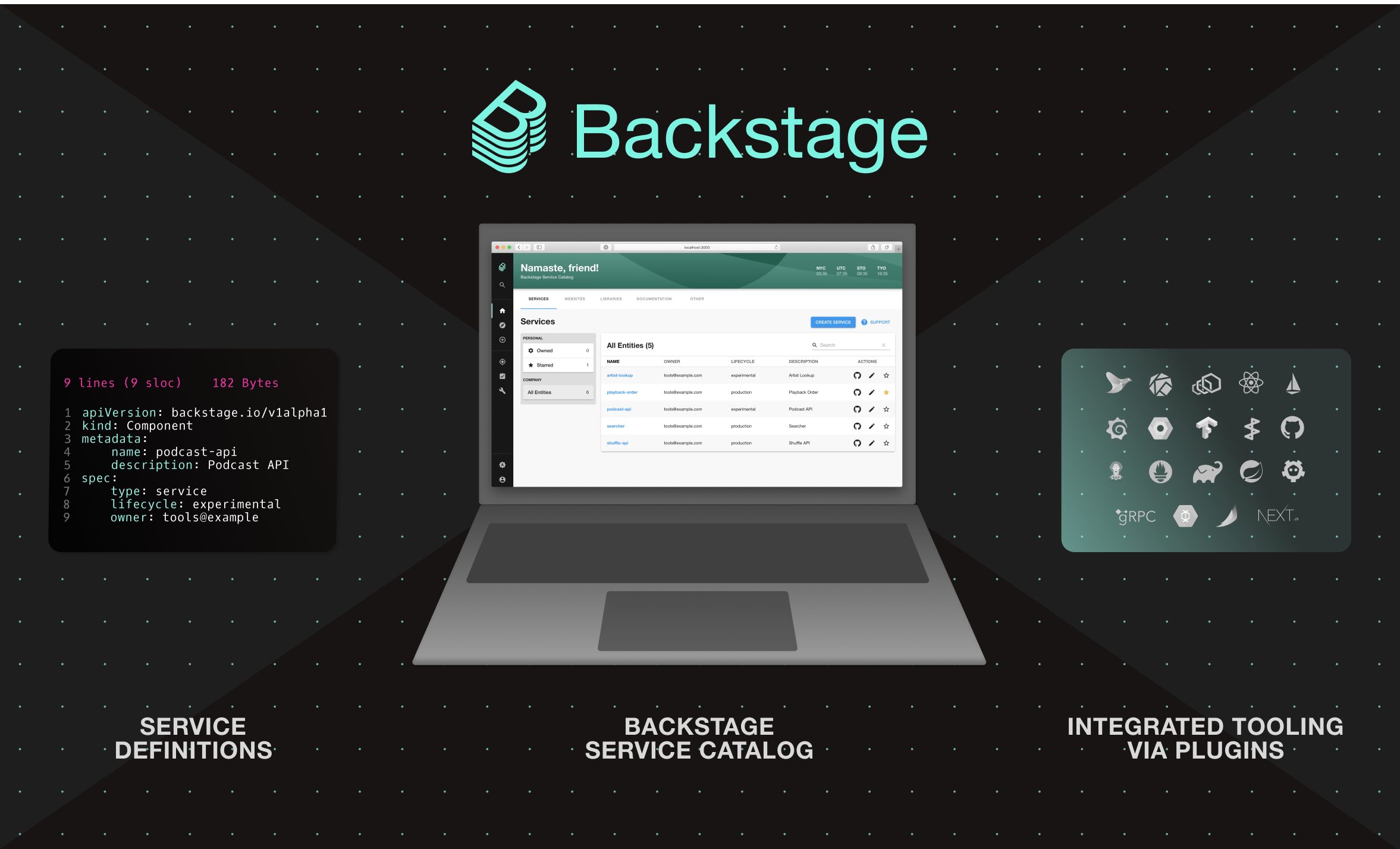
How it works
Backstage and the Backstage Software Catalog make it easy for one team to manage 10 services — and makes it possible for your company to manage thousands of them.
More specifically, the Software Catalog enables two main use-cases:
- Helping teams manage and maintain the software they own. Teams get a uniform view of all their software; services, libraries, websites, ML models — you name it, Backstage knows all about it.
- Makes all the software in your company, and who owns it, discoverable. No more orphan software hiding in the dark corners of your software ecosystem.
Getting Started
The Software Catalog is available to browse at /catalog. If you've followed
Getting Started with Backstage, you should be able to
browse the catalog at http://localhost:3000.
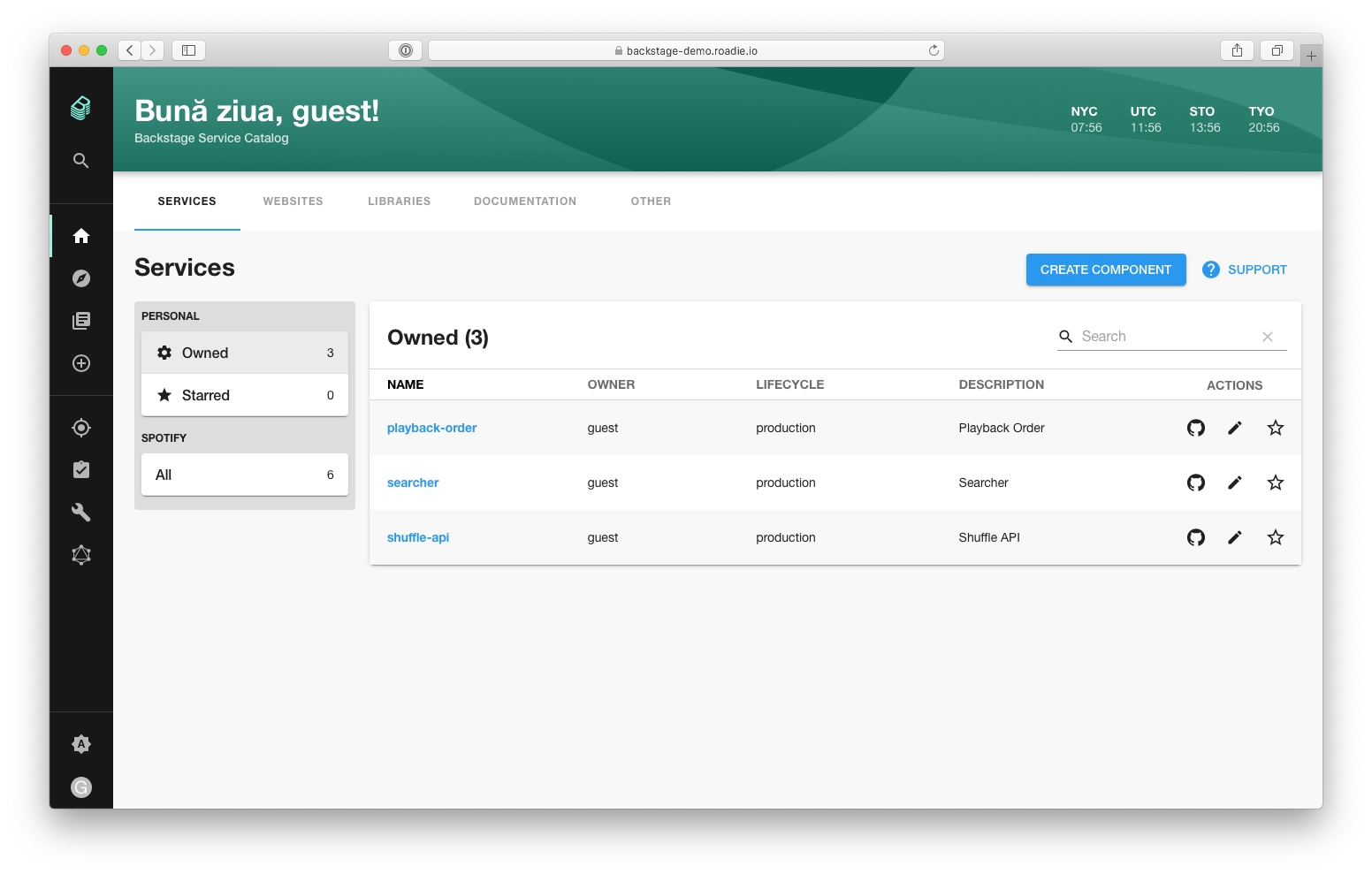
Adding components to the catalog
The source of truth for the components in your software catalog are metadata YAML files stored in source control (GitHub, GitHub Enterprise, GitLab, ...). Repositories can include one or multiple metadata files. Usually the metadata file is located in the repository root. This is not a formal requirement & metadata files can be placed anywhere in the repository.
There are 3 ways to add components to the catalog:
- Manually register components
- Creating new components through Backstage
- Integrating with an external source
Manually register components
Users can register new components by going to /create and clicking the
REGISTER EXISTING COMPONENT button:
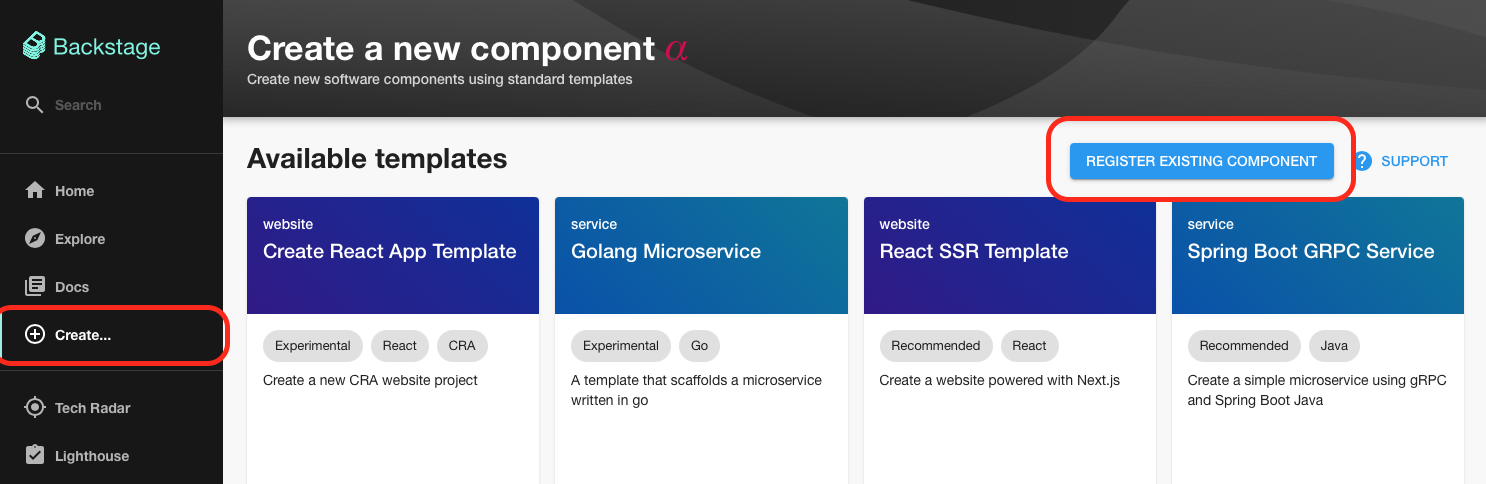
Backstage expects the full URL to the YAML in your source control. Example:
https://github.com/backstage/backstage/blob/master/packages/catalog-model/examples/components/artist-lookup-component.yaml
More examples can be found here.
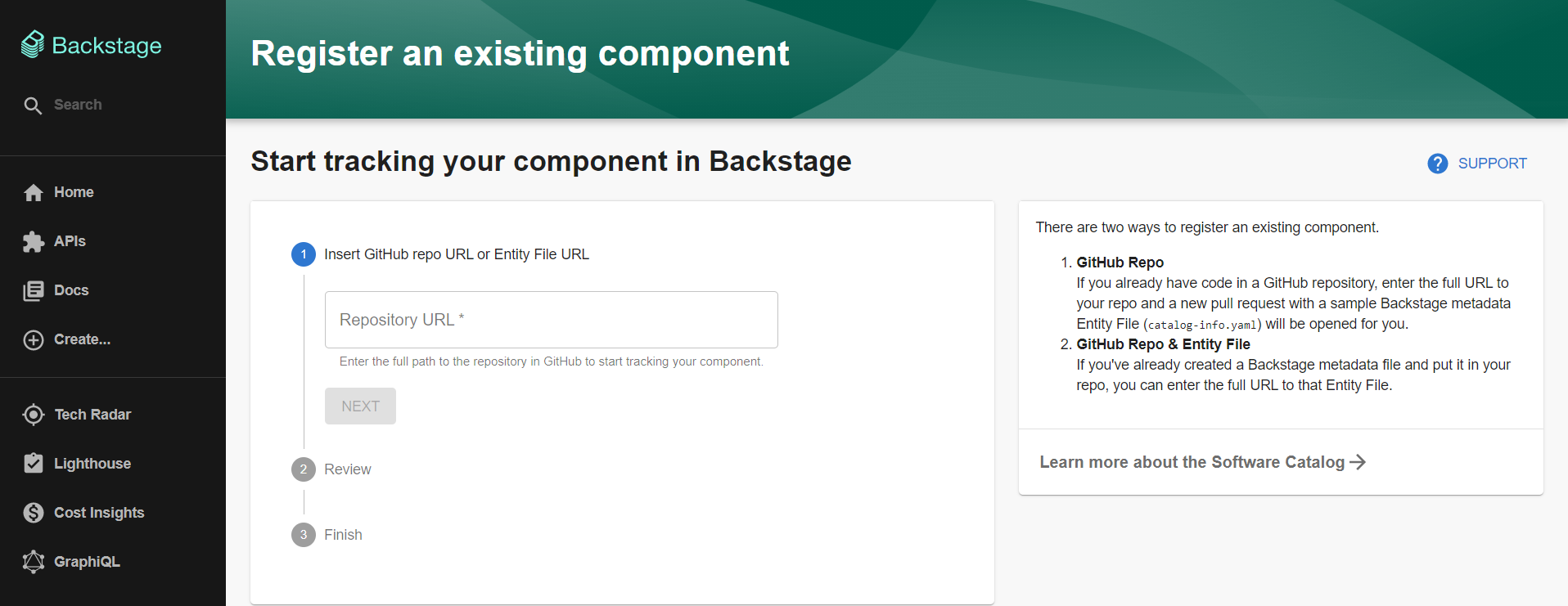
It is important to note that any kind of software can be registered in Backstage. Even if the software is not maintained by your company (SaaS offering, for example) it is still useful to create components for tracking ownership.
Creating new components through Backstage
All software created through the Backstage Software Templates are automatically registered in the catalog.
Static catalog configuration
In addition to manually registering components, it is also possible to register components through static configuration. For example, the above example can be added using the following configuration:
catalog:
locations:
- type: url
target: https://github.com/backstage/backstage/blob/master/packages/catalog-model/examples/components/artist-lookup-component.yaml
More information about catalog configuration can be found here.
Updating component metadata
Teams owning the components are responsible for maintaining the metadata about them, and do so using their normal Git workflow.
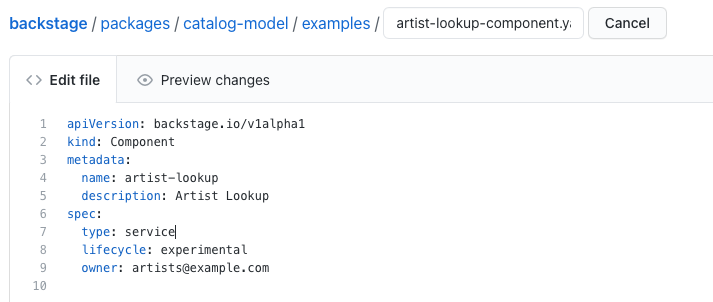
Once the change has been merged, Backstage will automatically show the updated metadata in the software catalog after a short while.
Finding software in the catalog
By default, the software catalog shows components owned by the team of the logged in user. But you can also switch to All to see all the components across your company's software ecosystem. Basic inline search and column filtering makes it easy to browse a big set of components.
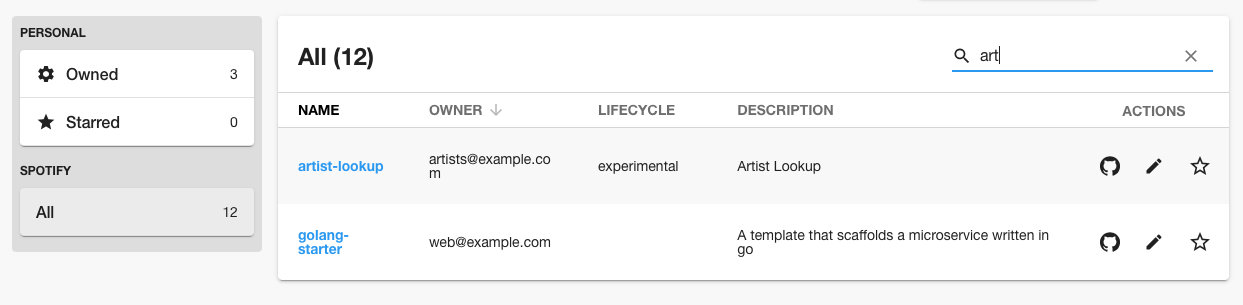
Starring components
For easy and quick access to components you visit frequently, Backstage supports starring of components:
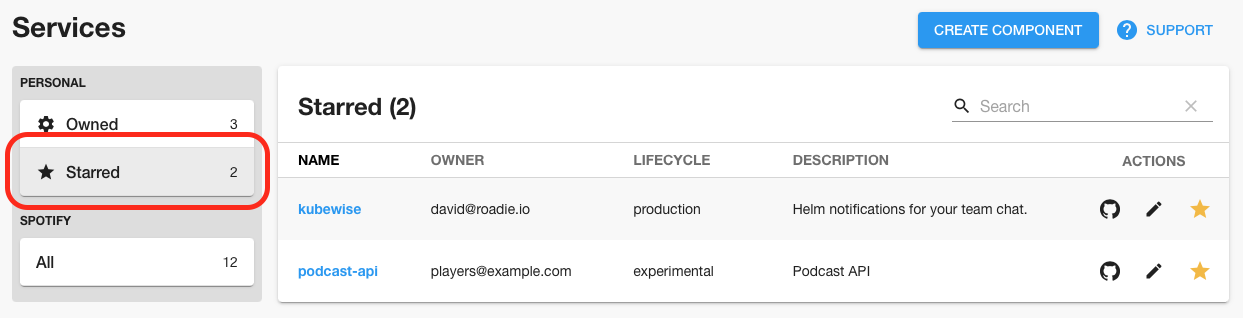
Integrated tooling through plugins
The software catalog is a great way to organize the infrastructure tools you use to manage the software. This is how Backstage creates one developer portal for all your tools. Rather than asking teams to jump between different infrastructure user interfaces (and incurring additional cognitive overhead each time they make a context switch), most of these tools can be organized around the entities in the catalog.
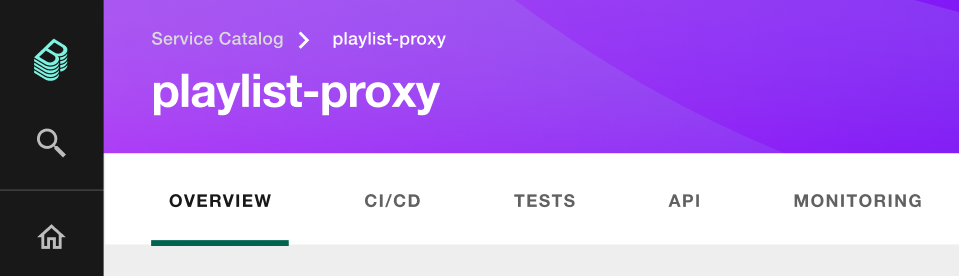
Your Backstage developer portal can be customized by incorporating existing open source plugins, or by building your own.